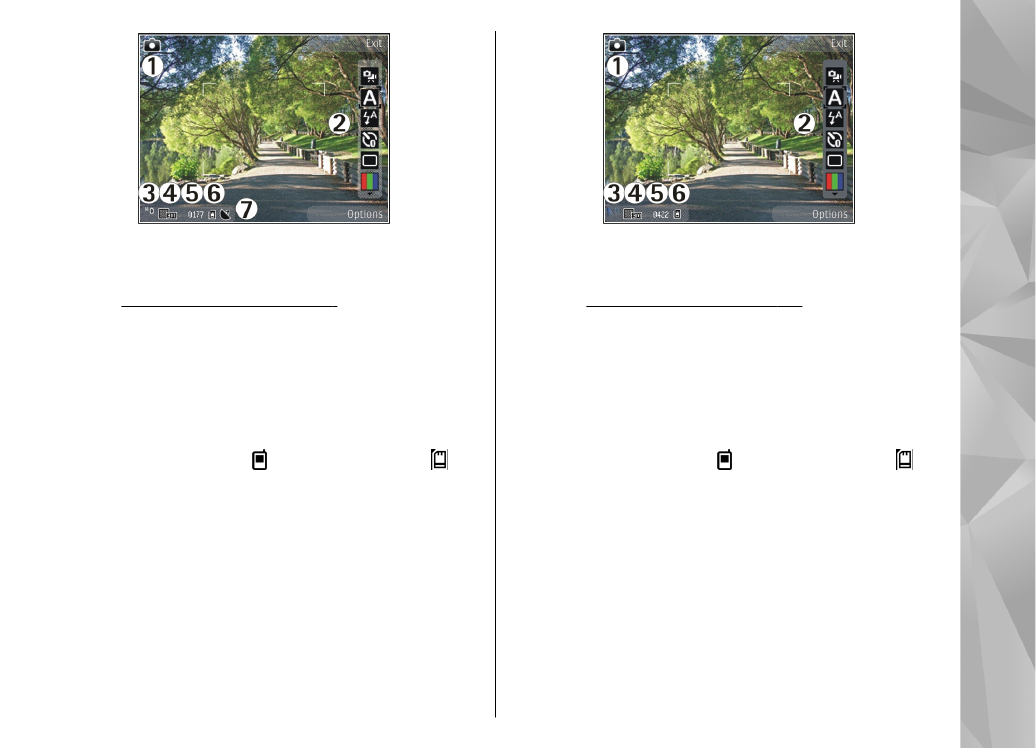
Active toolbar
The active toolbar provides you with shortcuts to
different items and settings before and after capturing
an image or recording a video. Scroll to items, and
select them by pressing the scroll key. You can also
define when the active toolbar is visible on the display.
The settings in the active toolbar return to the default
settings after you close the camera.
75
Ca
mera
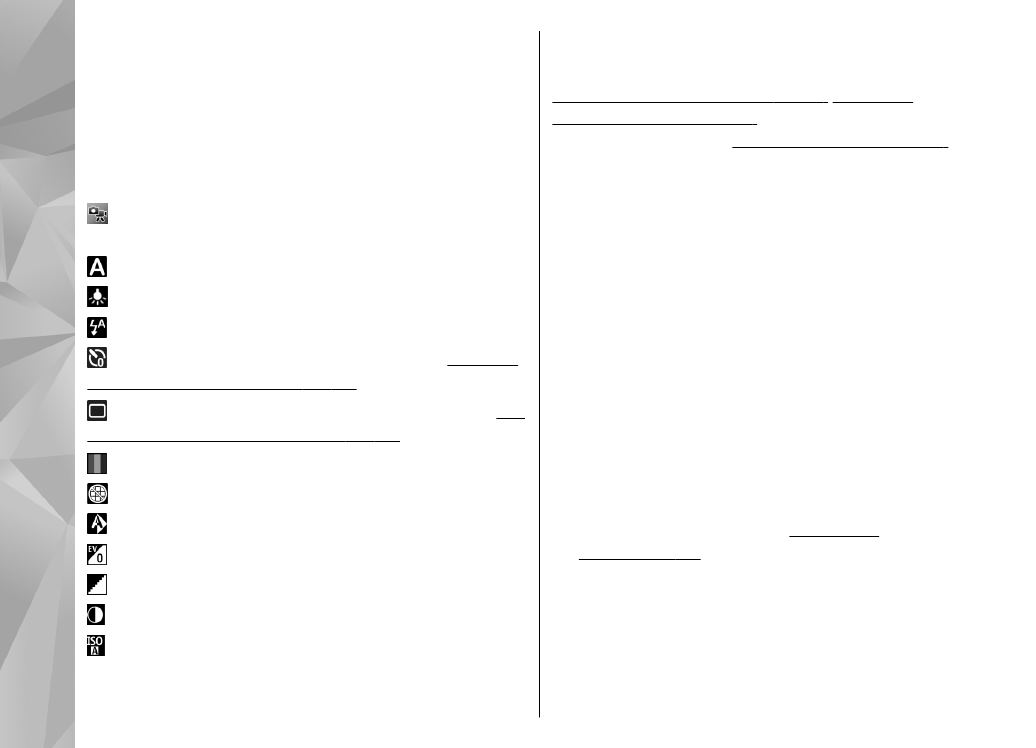
To view the active toolbar before and after capturing
an image or recording a video, select
Options
>
Show
toolbar
. To view the active toolbar only when you
need it, select
Options
>
Hide toolbar
. To activate
the active toolbar when it is hidden, press the scroll
key. The toolbar is visible for 5 seconds.
In the active toolbar, select from the following:
to switch between the video mode and the image
mode
to select the scene
to switch the video light on or off (video mode only)
to select the flash mode (images only)
to activate the self-timer (images only).
See "You
in the picture—self-timer", p. 79.
to activate the sequence mode (images only).
See
"Capture images in a sequence", p. 78.
to select a colour effect
to show or hide the viewfinder grid (images only)
to adjust white balance
to adjust the exposure compensation (images only)
to adjust sharpness (images only)
to adjust contrast (images only)
to adjust light sensitivity (images only)
The icons change to reflect the current setting.
Saving the captured image may take longer if you
change the zoom, lighting, or colour settings.
See "After taking a picture", p. 77.
See "After
recording a video", p. 81.
The active toolbar in Photos
has different options.
See "Active toolbar", p. 86.