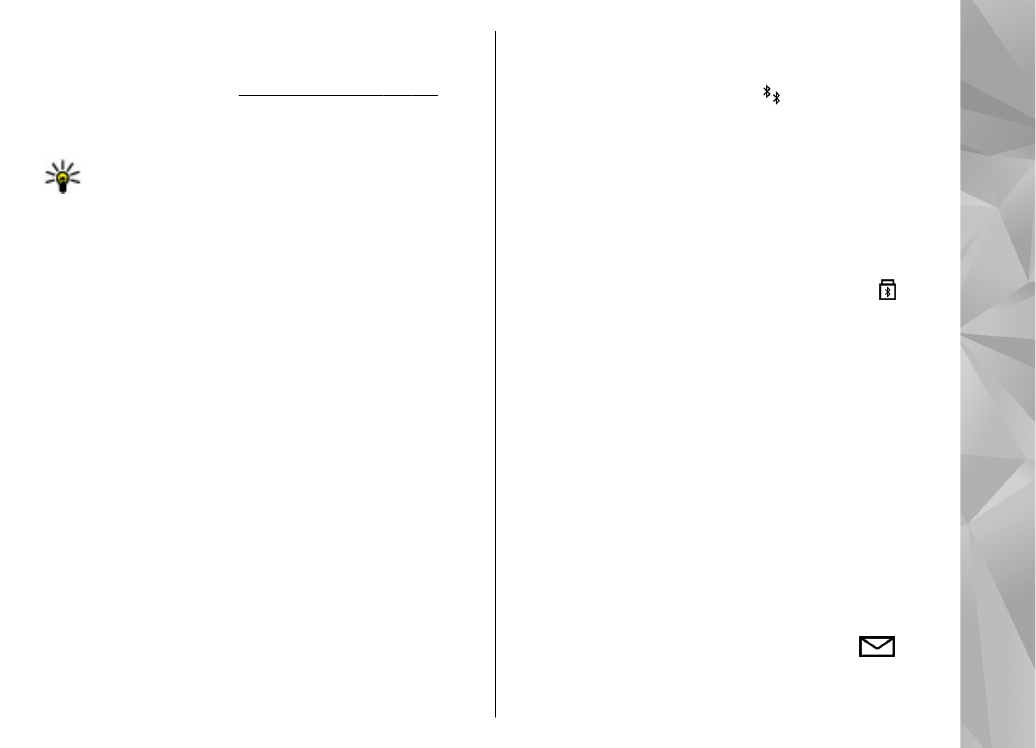
Pair devices
To pair with compatible devices and view your paired
devices, in the main view of Bluetooth connectivity,
scroll right.
Before pairing, create your own passcode (1 to 16
digits), and agree with the owner of the other device
to use the same code. Devices that do not have a user
interface have a factory-set passcode. The passcode is
used only once.
1.
To pair with a device, select
Options
>
New
paired device
. Devices that are within range are
displayed.
2.
Select the device, and enter the passcode. The same
passcode must be entered on the other device as
well.
3.
Some audio enhancements connect automatically
to your device after pairing. Otherwise, scroll to the
enhancement, and select
Options
>
Connect to
audio device
.
Paired devices are indicated by in the device search.
To set a device as authorised or unauthorised, scroll to
the device, and select from the following options:
●
Set as authorised
— Connections between your
device and the authorised device can be made
without your knowledge. No separate acceptance or
authorisation is needed. Use this status for your own
devices, such as your compatible headset or PC or
devices that belong to someone you trust.
indicates authorised devices in the paired devices
view.
●
Set as unauthorised
— Connection requests from
this device must be accepted separately every time.
To cancel a pairing, scroll to the device, and select
Options
>
Delete
.
If you want to cancel all pairings, select
Options
>
Delete all
.