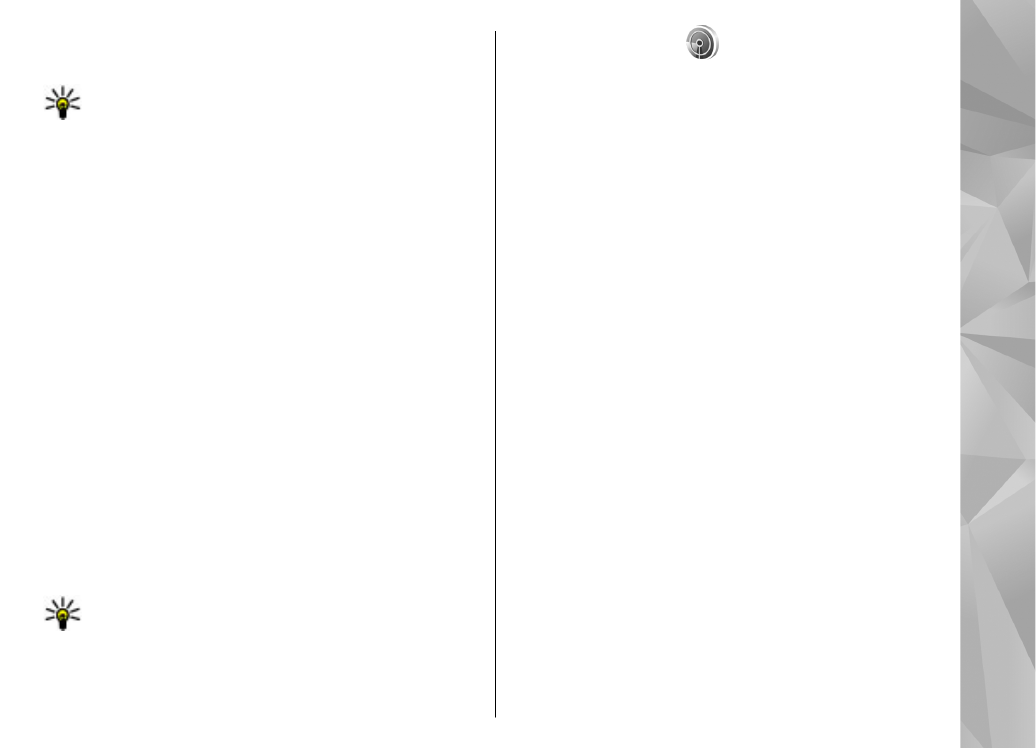
WLAN wizard
The WLAN wizard helps you to connect to a WLAN and
manage your WLAN connections.
The WLAN wizard shows the status of your WLAN
connections in the active standby mode. To view the
available options, scroll to the row showing the status,
and select it.
If the search finds WLANs, for example,
WLAN network
found
is displayed, to create an internet access point
(IAP) and start the web browser using this IAP, select
the status and
Start Web browsing
.
If you select a secured WLAN network, you are asked to
enter the relevant passcodes. To connect to a hidden
network, you must enter the correct network name
(service set identifier, SSID). To create a new access
point for a hidden WLAN, select
New WLAN
.
If you are connected to a WLAN, the IAP name is
displayed. To start the web browser using this IAP,
select the status and
Continue Web browsing
. To end
the connection in the WLAN, select the status and
Disconnect WLAN
.
If WLAN scanning is off and you are not connected to
any WLAN,
WLAN scanning off
is displayed. To set
scanning on and search for available WLANs, select the
status and press the scroll key.
37
Con
nectio
ns
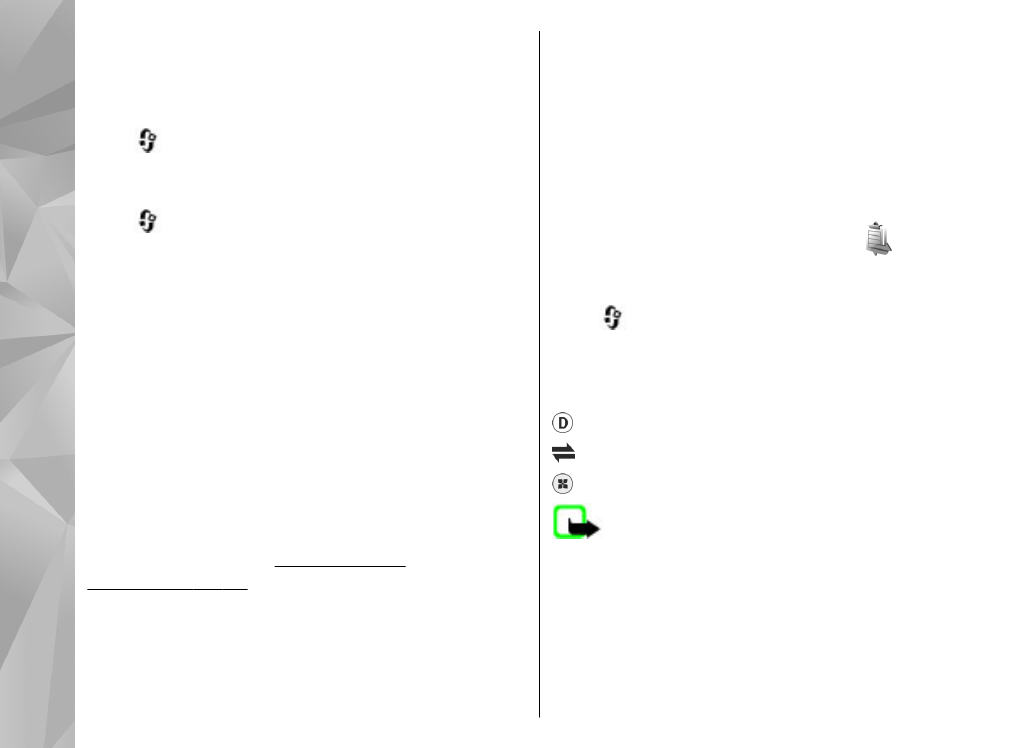
To start a search for available WLANs, select the status
and
Search for WLAN
. To set WLAN scanning off, select
the status and select
WLAN scanning off
.
To access the WLAN wizard application in the menu,
press
, and select
Tools
>
WLAN wiz.
.