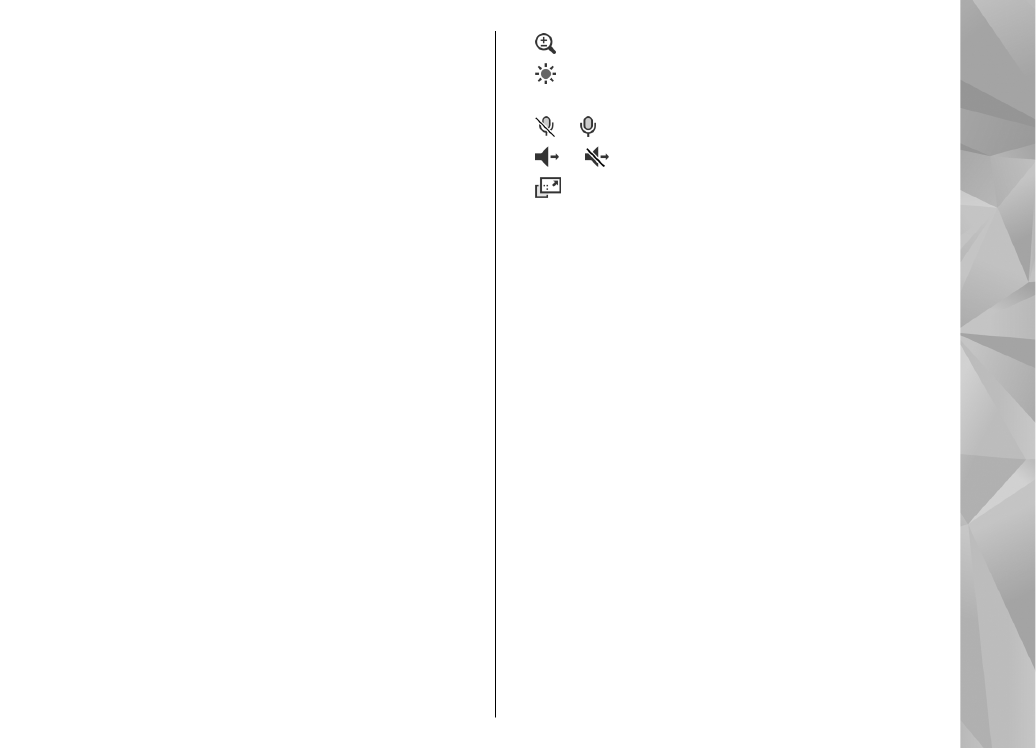
Share live video or video clips
During an active voice call, select
Options
>
Share
video
:
1.
To share live video during the call, select
Live
video
.
To share a video clip, select
Recorded clip
and the
clip you want to share.
You may need to convert the video clip into a
suitable format to be able to share it. If
Clip must
be converted for sharing. Continue?
is shown,
select
OK
.
2.
Your device sends the invitation to the SIP address.
If the recipient has several SIP addresses or phone
numbers including the country code saved in
Contacts, select the desired address or number. If
the SIP address or phone number of the recipient is
not available, enter the address or number of the
recipient including the country code, and select
OK
to send the invitation.
Sharing begins automatically when the recipient
accepts the invitation.
Options during video sharing
to zoom the video (available for sender only)
to adjust the brightness (available for sender
only)
or to mute or unmute the microphone
or to switch the loudspeaker on and off
to switch to full screen mode (available for
receiver only)
3.
To end the sharing session, select
Stop
. To end the
voice call, press the end key. When you end the call,
video sharing also ends.
To save the live video you shared, select
Save
when
prompted. The shared video is saved in Photos.
If you access other applications while you are sharing
a video clip, the sharing is paused. To return to the
video sharing view and to continue sharing, in the
active standby mode, select
Options
>
Continue
.