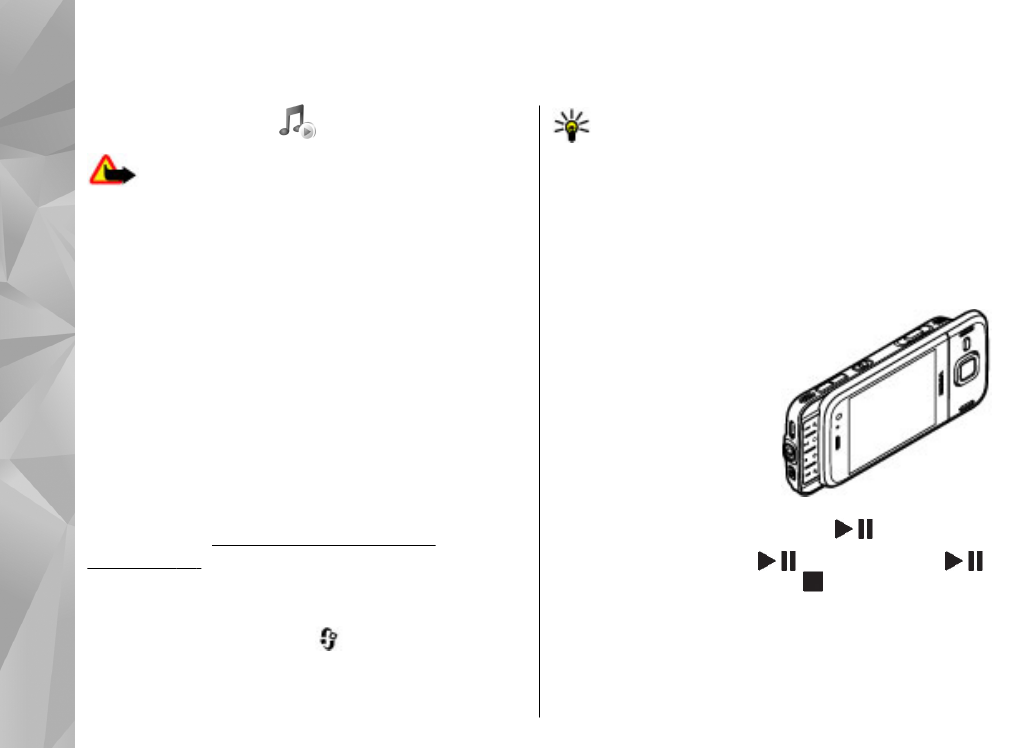
Play a song or a podcast episode
To open Music player, press
, and select
Music
>
Music player
.
Tip: You can access the Music player from the
multimedia menu.
You may have to refresh the music and podcast
libraries after you have updated the song or podcast
selection in your device. To add all available items to
the library, in the Music player main view, select
Options
>
Refresh library
.
To play a song or a podcast episode, do the following:
1.
Select categories to
navigate to the song or
podcast episode you
want to hear. If the
Navi wheel setting is set
on in the settings, to
browse the lists, slide
your finger on the rim of
the scroll key .
2.
To play the selected files, press
.
To pause playback, press
; to resume, press
again. To stop playback, press .
60
Music fol
der
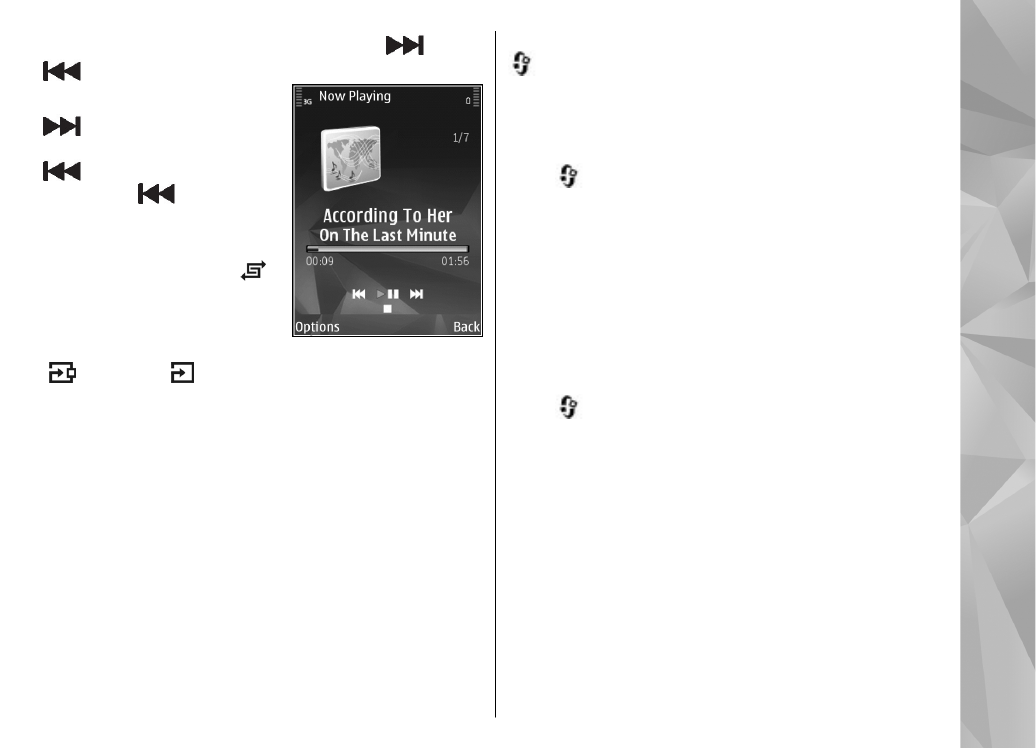
To fast forward or rewind, press and hold
or
.
To go to the next item, press
. To return to the
beginning of the item, press
. To skip to the previous
item, press
again within
2 seconds after a song or
podcast has started.
To switch random play ( )
on or off, select
Options
>
Shuffle
.
To repeat the current item
( ), all items ( ), or to switch repeat off, select
Options
>
Repeat
.
If you play podcasts, shuffle and repeat are
automatically switched off.
To adjust the volume, press the volume key.
To modify the tone of the music playback, select
Options
>
Equaliser
.
To modify the balance and stereo image or to enhance
bass, select
Options
>
Audio settings
.
To view a visualisation during playback, select
Options
>
Show visualisation
.
To return to the standby mode and leave the player
playing in the background, press the end key, or to
switch to another open application, press and hold
.
To close the player, select
Options
>
Exit
.