
Converter
Press
, and select
Applications
>
Office
>
Converter
.
With Converter, you can convert measures from one
unit to another.
The converter has limited accuracy, and rounding
errors may occur.
1.
In the Type field, select the measure you want to
use.
2.
In first Unit field, select the unit from which you
want to convert.
3.
In the next Unit field, select the unit to which you
want to convert.
4.
In the first Amount field, enter the value you want
to convert. The other Amount field changes
automatically to show the converted value.
140
Office folder
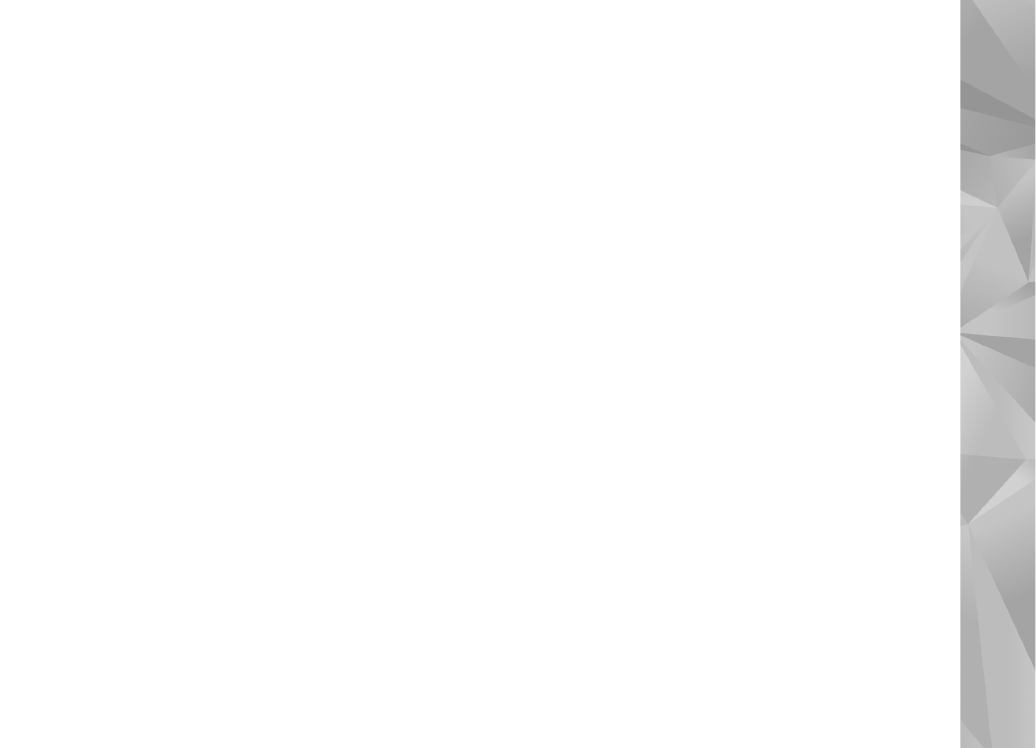
Convert currency
Select
Type
>
Currency
. Before you can make
currency conversions, you must select a base currency
and add exchange rates. The default base currency is
Home
. The rate of the base currency is always 1.
1.
Select
Options
>
Currency rates
.
2.
The default name for the currency items is
Foreign
. To rename a currency, select
Options
>
Rename currency
.
3.
Add the exchange rates for the currencies, and press
Done
.
4.
In the second Unit field, select the currency to which
you want to convert.
5.
In the first Amount field, enter the value you want
to convert. The other Amount field changes
automatically to show the converted value.
To change the base currency, select
Options
>
Currency rates
, a currency and
Options
>
Set as base
currency
.
When you change base currency, you must enter new
exchange rates because all previously set exchange
rates are cleared.
141
Office folder