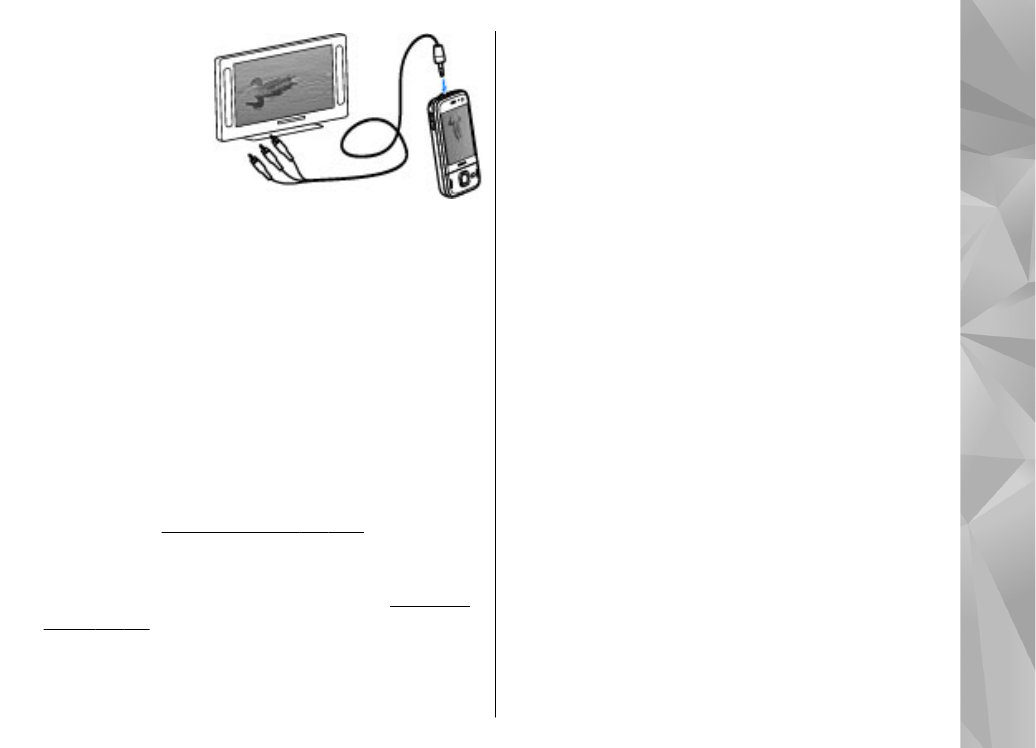
Crop image
To crop an image, select
Options
>
Apply effect
>
Crop
, and a predefined aspect ratio from the list. To
crop the image size manually, select
Manual
.
If you select
Manual
, a cross appears in the upper left
corner of the image. Use the scroll key to select the area
to crop, and select
Set
. Another cross appears in the
lower right corner. Again select the area to be cropped.
To adjust the first selected area, select
Back
. The
selected areas form a rectangle that forms the cropped
image.
89
Ph
ot
os
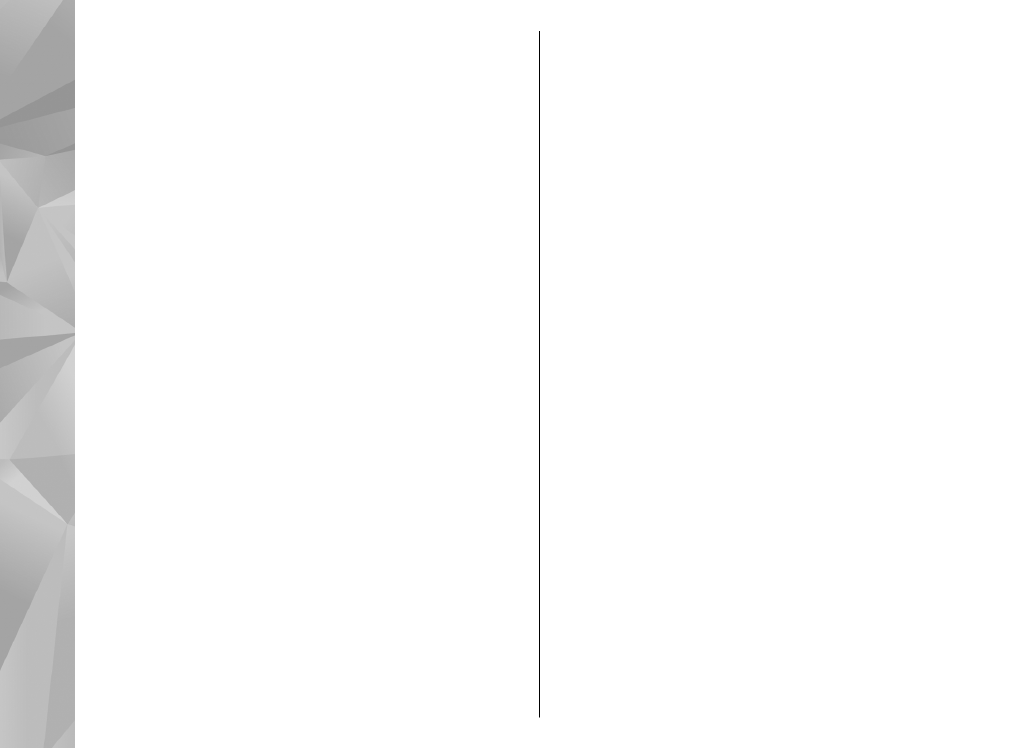
If you select a predefined aspect ratio, select the upper
left corner of the area to be cropped. To resize the
highlighted area, use the scroll key. To freeze the
selected area, press the scroll key. To move the area
within the picture, use the scroll key. To select the area
to be cropped, press the scroll key.