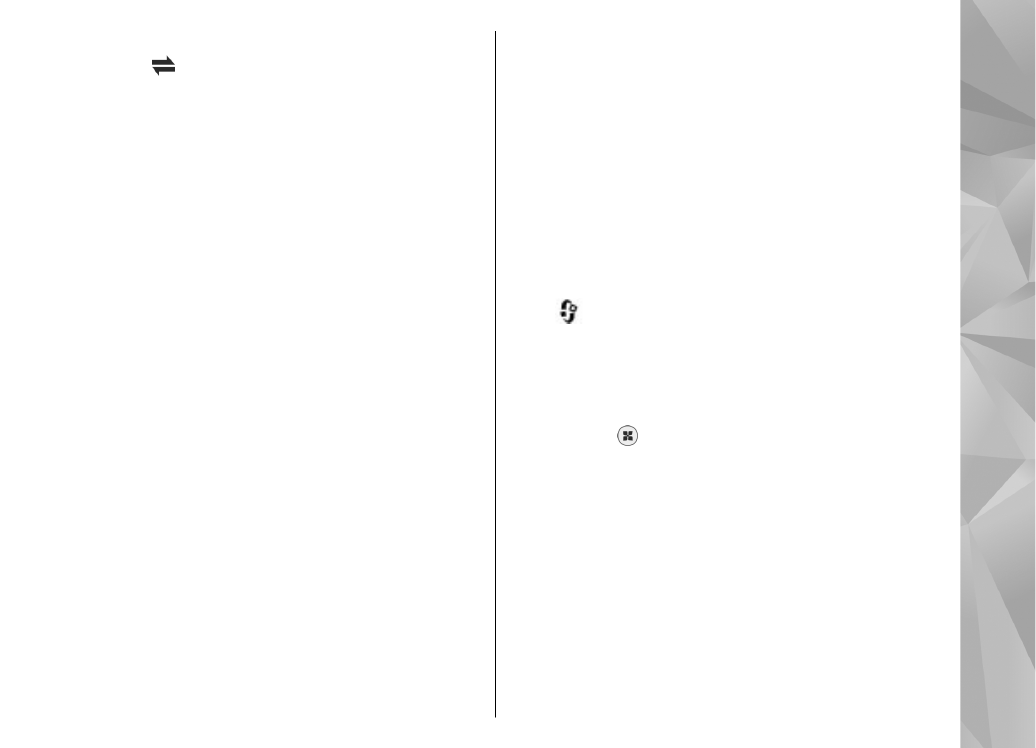
WLAN internet access points
Press
and select
Tools
>
Settings
>
Connectivity
>
Destinations
>
Access point
, and
follow the instructions.
To edit a wireless LAN (WLAN) access point, open one
of the access point groups and select an access point
marked with . Follow the instructions from your
WLAN service provider. Select from the following:
●
WLAN network name
— Select
Enter manually
or
Search for networks
. If you select an existing
network, WLAN network mode and WLAN security
mode are determined by the settings of its access
point device.
●
Network status
— Define whether the network
name is displayed.
●
WLAN network mode
— Select
Ad-hoc
to create
an ad hoc network and to allow devices to send and
receive data directly; a WLAN access point device is
159
Se
ttings
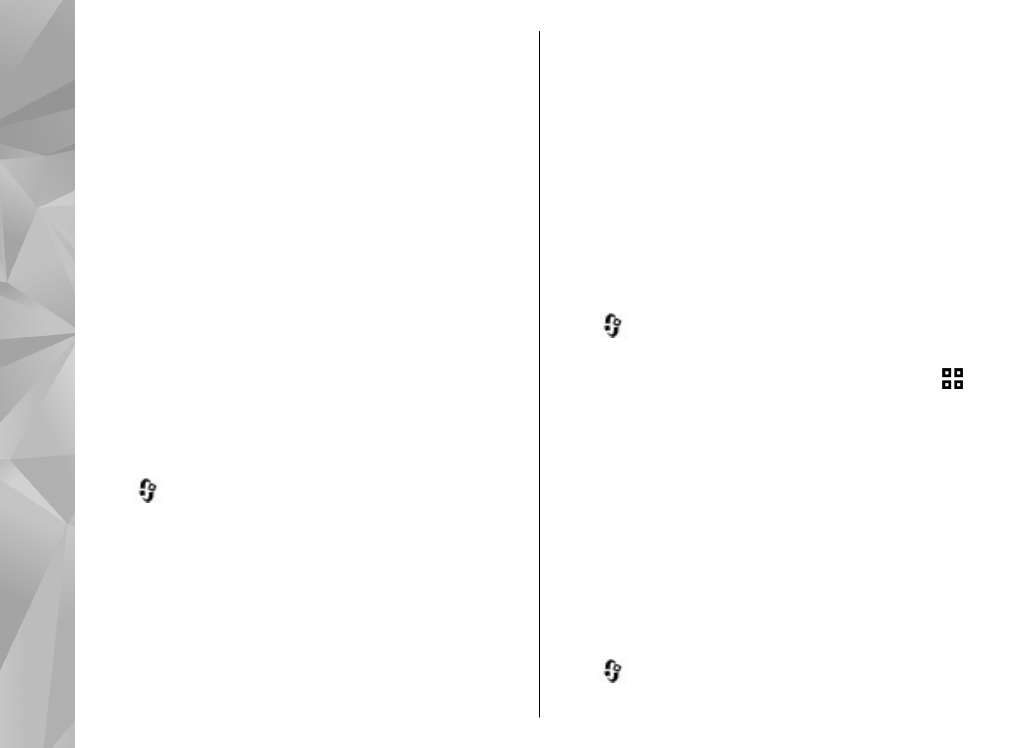
not needed. In an ad hoc network, all devices must
use the same WLAN network name.
●
WLAN security mode
— Select the encryption
used:
WEP
,
802.1x
, or
WPA/WPA2
(802.1x and
WPA/WPA2 are not available for ad hoc networks).
If you select
Open network
, no encryption is used.
The WEP, 802.1x and WPA functions can be used only
if the network supports them.
●
Homepage
— Enter the web address of the starting
page.
●
Use access point
— Select
After confirmation
if
you want the device to ask for confirmation before
the connection using this access point is created or
Automatically
if you want the device to connect to
the destination using this access point
automatically.
The available options may vary.