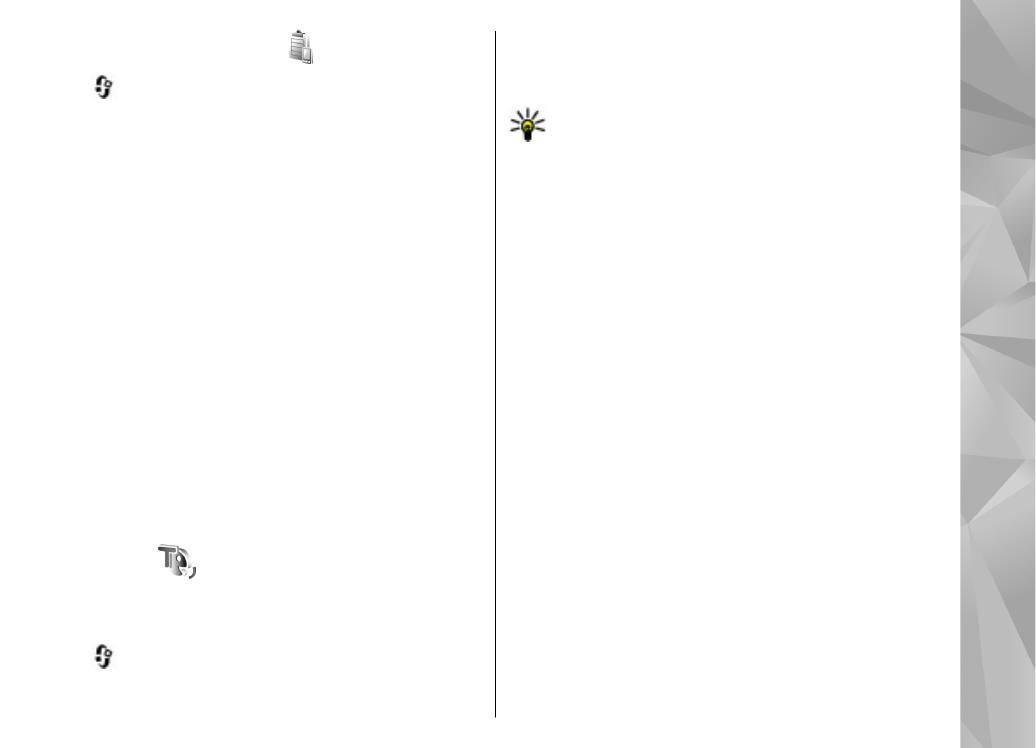
Speech
With Speech, you can set the language, voice, and voice
properties for the message reader.
Press
, and select
Tools
>
Utilities
>
Speech
.
To set the language for the message reader, select
Language
. To download additional languages to your
device, select
Options
>
Download languages
.
Tip: When you download a new language, you
must download at least one voice for that
language.
To set the speaking voice, select
Voice
. The voice
depends on the selected language.
To set the speaking rate, select
Speed
.
To set the speaking volume, select
Volume
.
To view details of a voice, scroll right to the voice tab,
scroll to the voice, and select
Options
>
Voice
details
. To listen to a voice, scroll to the voice, and
select
Options
>
Play voice
.
To delete languages or voices, scroll to the item and
select
Options
>
Delete
.
Message reader settings
To change the message reader settings, scroll to the
Settings
tab, and define the following:
●
Language detection
— turn automatic reading
language detection on or off.
●
Continuous reading
— turn continuous reading of
all selected messages on or off.
●
Speech prompts
— select whether the message
reader inserts prompts in messages.
147
To
ols fo
lder
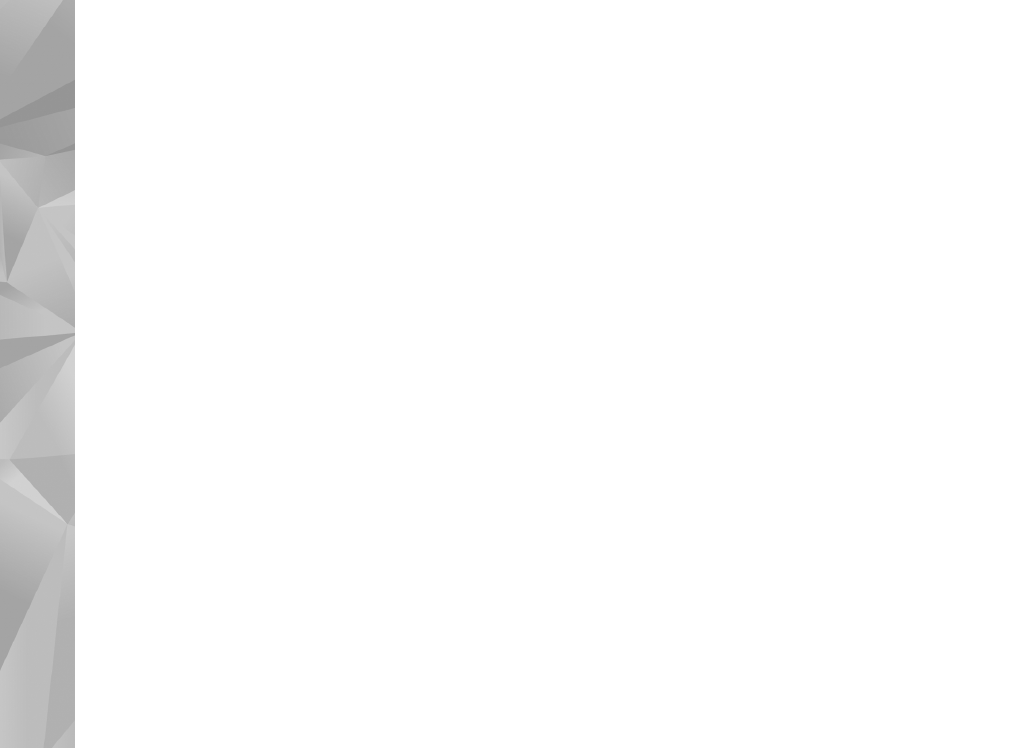
●
Audio source
— select whether you want to listen
to the message through the loudspeaker or the
device.
148
To
ols fo
lder