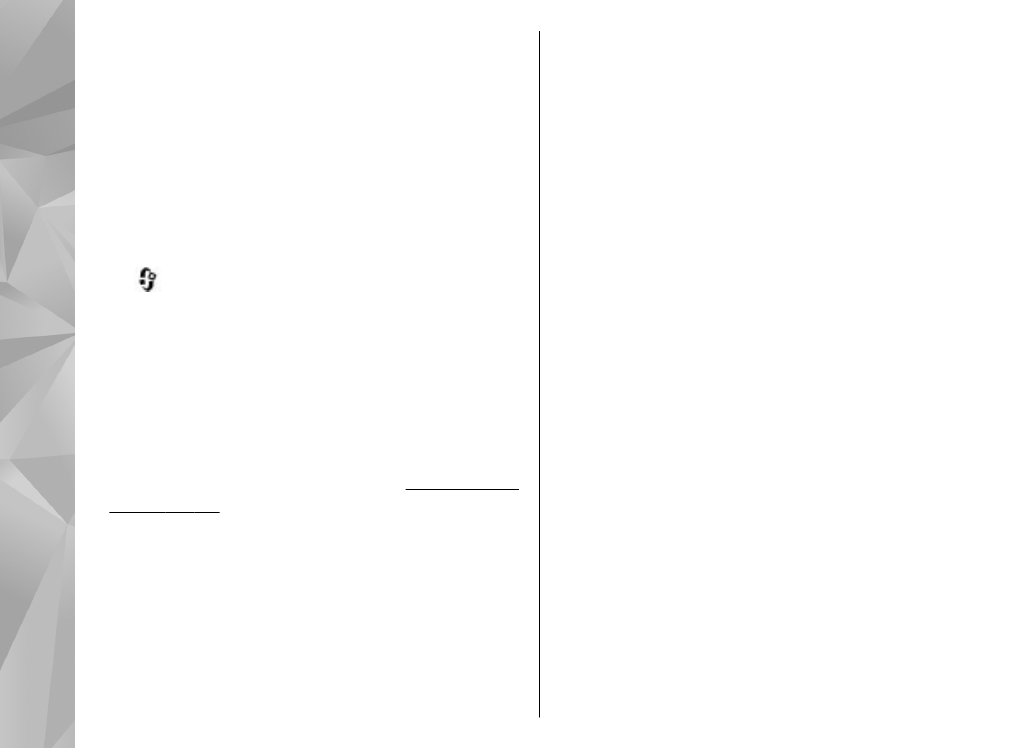
Web settings
Press
, and select
Web
.
Select
Options
>
Settings
and from the following:
General settings
●
Access point
— Change the default access point.
Some or all access points may be preset for your
device by your service provider; you may not be able
to change, create, edit, or remove them.
●
Homepage
— Define the home page.
●
Mini map
— Set Mini Map on or off.
See "Navigate
pages", p. 31.
●
History list
— While browsing, to select
Back
to see
a list of the pages you have visited during the
current browsing session, set
History list
on.
●
Security warnings
— Hide or show security
notifications.
●
Java/ECMA script
— Enable or disable the use of
scripts.
Page settings
●
Load content
— Select whether you want to load
images and other objects while browsing. If you
select
Text only
, to load images or objects later
during browsing, select
Options
>
Tools
>
Load
images
.
●
Screen size
— Select between full screen and the
normal view with the options list.
●
Default encoding
— If text characters are not
shown correctly, you can select another encoding
according to language for the current page.
●
Block pop-ups
— Allow or block automatic opening
of different pop-ups while browsing.
●
Automatic reload
— If you want the web pages to
be refreshed automatically while browsing, select
On
.
●
Font size
— Define the font size that is used for web
pages.
Privacy settings
●
Recently visited pages
— Enable or disable
automatic bookmark collecting. If you want to
continue saving the addresses of the visited web
pages into the
Recently visited pages
folder, but
hide the folder from the bookmarks view, select
Hide folder
.
●
Form data saving
— If you do not want the data
you enter to different forms on a web page to be
saved and used the next time you open the page,
select
Off
.
34
Web browser
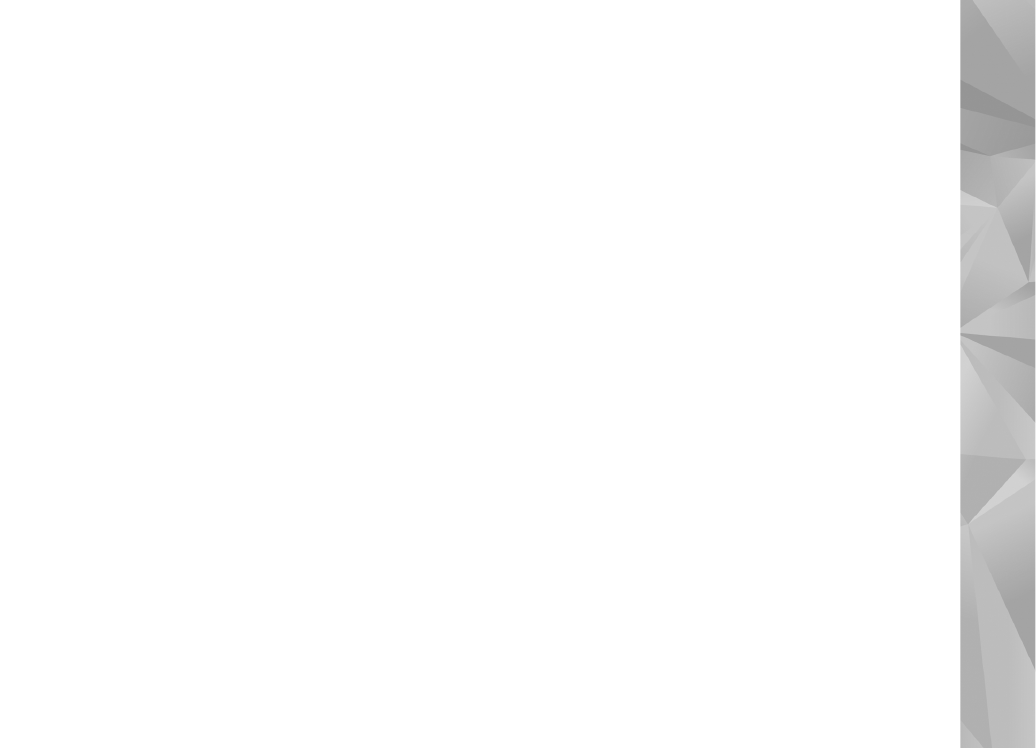
●
Cookies
— Enable or disable the receiving and
sending of cookies.
Web feed settings
●
Automatic updates
— Define whether you want
the web feeds to be updated automatically and how
often you want to update them. Setting the
application to retrieve web feeds automatically may
involve the transmission of large amounts of data
through your service provider's network. Contact
your service provider for information about data
transmission charges.
●
Acc. point for auto-update
— Select the desired
access point for updating. This option is only
available when
Automatic updates
is on.
35
Web browser